Reports
Learn how to create custom job engines for Pegasus Gateways to generate reports, including required endpoints, manifest configuration, and job management.
Job-Engines
Pegasus Gateways allow for external job-engines to create its reports. A job-engine is essentially a server that receives the request for a report with parameters and user information and builds the report and returns the results - for example files (html, csvs, xlsx, etc.).
The Pegasus Gateway API handles all user authorizations and scheduling, allowing the job-engines to focus on the reporting logic, in whichever environment they choose.
The job-engine servers that are used can be found in the following endpoint:
[site_url]/job_manager/engines
The response is an array of servers that are used to interact with the report requests that are sent.
{
"engines": [
"https://jobs.us1.pegasusgateway.com/jobs-engine",
"https://jobs.us1.pegasusgateway.com/posted_speed_limits"
]
}Be sure that any of the servers found in this array can be used to generate reports.
You can extend Pegasus with your own job engine to generate your own reports, below are the steps:
Required endpoints
Job engines require 3 endpoints to work
-
- GET /manifest
-
- POST /jobs
-
- GET /jobs/:site_id/:job_id/:file
Manifest
GET [job_engine_url]/manifest
{
"definitions": {},
"scripts": []
}The manifest is a JSON Schema that represents the parameters required for your scripts to work.
The manifest allows UI applications (like Pegasus App) to build forms for creating the reports, as well as scheduling and running them with your gateways /job_manager API
You can use the default engines manifest as a guide
https://d1.pegasusgateway.com/jobs-engine/manifest
definitions
definitions defined on schema
{
"definitions": {
"from": {
"description": "Events starting time",
"type": "string",
"format": "date",
"peg_type": "$from"
}
}
}referencing definitions from the
scriptsobject
"scripts": [
...
"properties": {
"from":
"$ref: #/definitions/from",
...
}
]You can establish shared definitions that will be used throughout the scripts object. Definitions represent all the resources that you can work with on the Pegasus API (entities, geofences, triggers, etc), they cannot be modified.
use the JSON schema $ref construct to reference definitions within your script elements.
scripts
{
"script": "my_report",
"title": "My Custom Report",
"desc": "My custom report description",
"icon": "https://imgur.com/link/to/image.svg",
"app_url": null,
"category": "trip_analysis",
"schedule": true,
"parameters_schema": {...}
}The scripts object contains all of the available reports on your engine.
| param | type | description |
|---|---|---|
| script | string | unique name for the API to identify each report, no spaces allowed |
| title | string | name of the report, spaces are allowed here, up to 50 characters |
| [desc] | string | short description of the report, up to 150 characters |
| [icon] | string | url with the icon's location (png or svg), url should be accessible via https |
| [app_url] | string | url for adding an embedded app to the Pegasus App UI, url should be accessible via https |
| [category] | string | allows you to group the reports on the Pegasus application UI (see table for possible categories) |
| schedule | boolean | true to allow the report to be scheduled periodically |
| [parameters_schema] | object | defines the parameters the report will use |
If you define an app_url, when clicking a report an iframe will be embedded with the app_url loaded, otherwise, pegasus loads a default template.
Example with app_url (custom template)
app_url (custom template)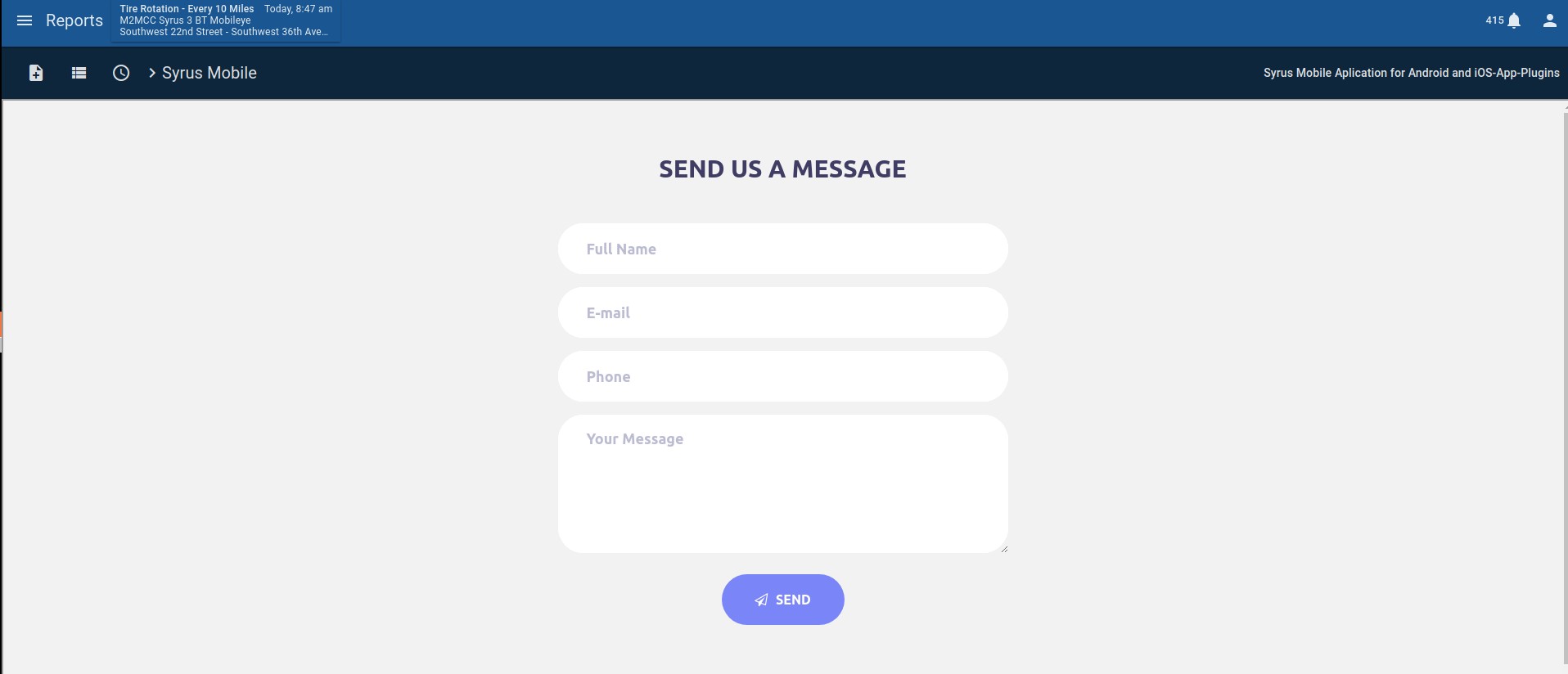
Example without app_url (default template)
app_url (default template)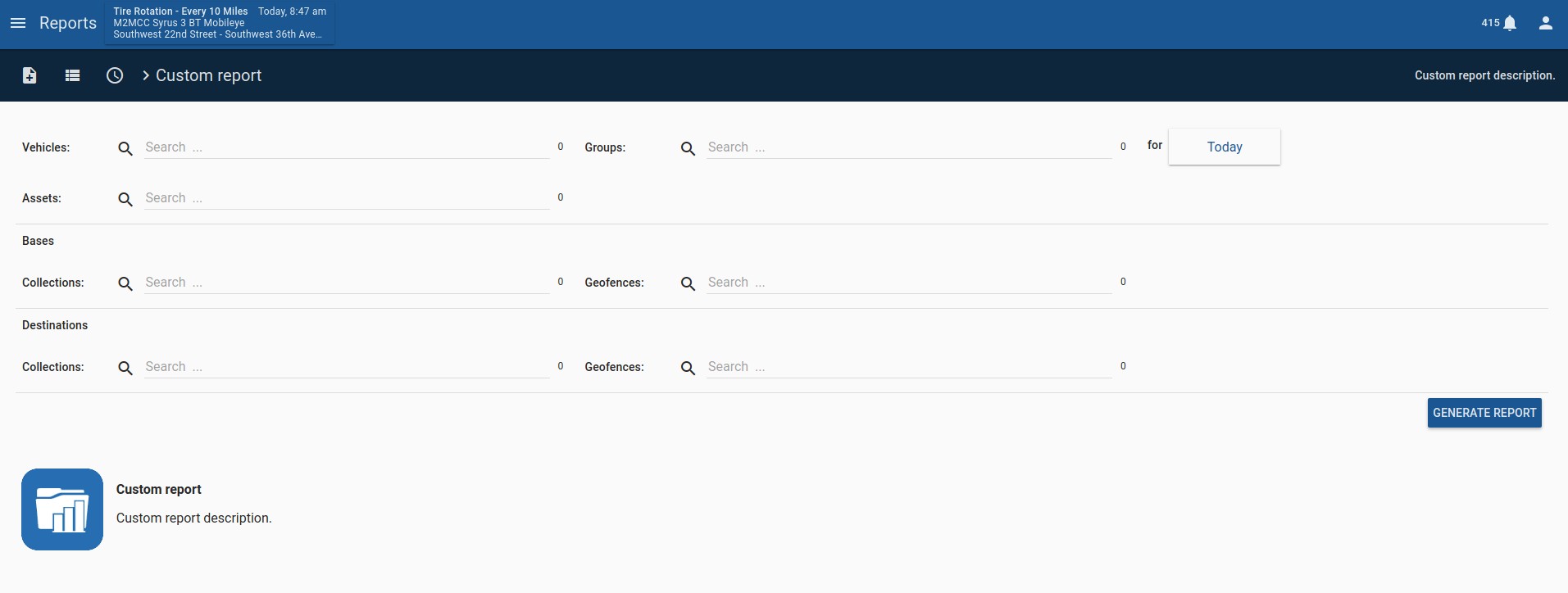
category
| category | name |
|---|---|
| live_reports | Live Reports |
| accessories | Accessories Reports |
| trip_analysis | Trip Analysis Reports |
| vehicle_metrics | Vehicle Metrics Reports |
| device_behavior | Device Behavior Reports |
| fleet_status | Fleet Status Reports |
parameters_schema
script's parameters_schema
[job_engine_url]/manifest
{
...
"parameters_schema": {
"type": "object",
"required": ["from", "to"],
"properties": {
"from":
"$ref: #/definitions/from",
"to":
"$ref: #/definitions/to",
"bases":
"$ref: #/definitions/bases"
...
}
}
}The parameters schema tells applications what parameters are required for the script to run. You define your own schemas, or reference them from your root definitions object.
| param | type | description |
|---|---|---|
| type | string | object |
| required | array | which definitions are obligated to be filled in order for the report to execute |
| properties | object | reference the definitions from the manifest to ask the user for the parameters |
You can see how pegasus reports section displays the engine's manifest here.
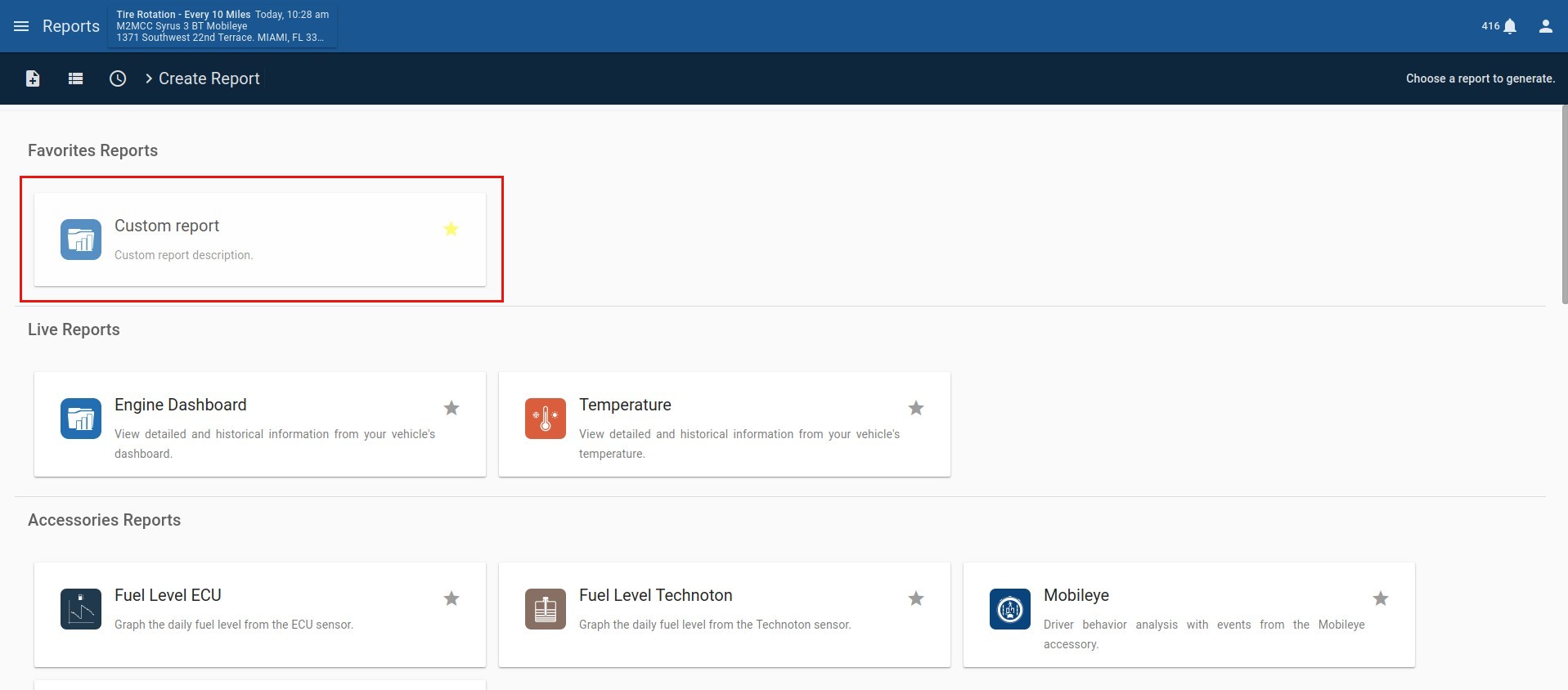
POST to job_engine
Pegasus makes a POST request to your job engine
POST [job_engine_url]/jobs
{
"configuration": {
"site_id": "gateway id",
"site_url": "gateway URL",
"user_id": "user_id",
"api_token": "token",
"tz": "timezone",
"job_id": 1,
"job_name": "script_name",
"job_created_at": "timestamp",
"job_expires": 86400
},
"parameters": {
/* parameters specified by the parameters_schema for this report */
}
}{
"configuration": {
"site_id": 1,
"site_url": "https://cloud.pegasusgateway.com",
"user_id": 86,
"api_token": "9e34d311fc4ad45d726ab731917554ee279bf23cfa5b148df7c30e01",
"tz": "UTC",
"job_id": 22222,
"job_name": "trips",
"job_created_at": 1527613165.181
},
"parameters": {
"from": "2018-01-01T00:00:00",
"to": "2018-01-07T23:59:59",
"vehicles": [5,6,7],
"tz": "UTC"
}
}This is the endpoint where your magic comes through. Pegasus Gateway provides your job engine the necessary parameters to construct a report by sending a POST to [job_engine_url]/jobs with the following info:
| param | type | description |
|---|---|---|
| site_id | number | unique id for every gateway site |
| site_url | string | url for the gateway that made the request |
| user_id | string | user id that made the request |
| api_token | string | api token for the job |
| job_id | number | job id used for updating the job on the pegasus api |
| tz | string | originating timezone |
| job_name | string | name of the script |
| job_created_at | string | time the report was ran |
| job_expires | string | expiration time of the job |
The configuration object contains a site_url and api_token, which enables you to interact with the Gateway's APIs (/rawdata, /counters, etc) and generate your report.
The job_expires parameter refers to the duration of the jobs time on the gateway (in seconds), it is relative to the jobs job_created_at timestamp, done_at is marked once the job is updated with result error or done.
Note The api_token is restricted to the user's scopes. You must handle this in your reporting logic (user is asking for a geofence report but does not have access to geofences)
You must use these parameters to report the state of the job back to the gateway
PUT [site_url]/job_manager/:job_id
Updating the Jobs
Update a report's progress:
PUT [site_url]/job_manager/15
{
"progress": {
"percentage": 50
}
}Update the parameters for a report if a vehicle id (7) was not found for example:
PUT [site_url]/job_manager/15
{
"parameters": {
"from": "2018-01-01T00:00:00",
"to": "2018-01-07T23:59:59",
"vehicles": [5, 6],
"tz": "UTC"
}
}Update the state to done
PUT [site_url]/job_manager/15
{
"state": "done"
}Update the job when report is
donePUT [site_url]/job_manager/15
{
"parameters": {},
"progress": {
"percentage": 100
},
"state": "done",
"result": {
"files": ["custom.json", "custom.csv", "custom.xlsx", "custom.pdf"],
"email": {
"files": ["custom.xlsx", "custom.pdf"],
"message": "<h2>Custom Report</h2><br><p>Attached detail with scheduled custom report</p>",
"subject": "Custom Report"
},
"error": ""
}
}Report returns an
errormessagePUT [site_url]/job_manager/15
{
"parameters": { ... },
"progress": {
"percentage": 60
},
"state": "error",
"result": {
"error": "Failed to execute rawdata request"
}
}You need to inform the Gateway that started your Job of its progress and available data, to do so you can make PUT requests with the api_token given in the configuration block.
Note site_url refers to the pegasus site url
PUT [site_url]/job_manager/:job_id
The payload can contain one or all of the following:
- parameters: updated parameters (i.e post-validation)
- progress: progress for the job.
- state: state of the job (
running,errorordone) - result:
- files: array with files generated in the report
- email:
- files: array with files to send in the email
- subject: email subject
- message: email subject message
- error: error message when the script fails (optional)
- summary:
{
"parameters": { ... },
"progress": {
"percentage": 50
},
"state": "running",
"result": {
"files": [],
"email": {
"files": [],
"message": "",
"subject": ""
},
"summary": {},
"error": ""
}
}When the report is done, you must update the job with other parameters, in this case with the result field, this field has the files before explained.
Updating the job state to error or done closes the job to any further updates. You won't be able to modify it further.
Getting data from Jobs
GET [site_url]/job_manager/15/script_name.json
results in
[job_engine_url]/jobs/1/15/script.json
{
"vid": 5,
"name": "Test 1",
"from": "2018-01-01T00:00:00",
"to": "2018-01-07T23:59:59",
"idleTime": 258929,
"primary_group": null,
"resolved": true,
"percent_idle": 57
},
{
"vid": 6,
"name": "Test 2",
"from": "2018-01-01T00:00:00",
"to": "2018-07-07T23:59:59",
"idleTime": 57911,
"primary_group": null,
"resolved": true,
"percent_idle": 25
}Once your report is finished, This is endpoint used by pegasus to fetch the files generated:
GET [site_url]/jobs/:site_id/:job_id
For example,
GET [site_url]/job_manager/15/script_name.json
results in:
[job_engine_url]/jobs/1/15/script.json
Pegasus Job Manager
[site_url]/job_manager/engines
[
"https://d1.pegasusgateway.com/job-engines",
"..."
]Each gateway has a /job_manager API designed to interact with the job-engines registered on the gateway
You can view what job-engines are available on [site_url]/job_manager/engines
Making the POST request to generate the report
Create a report
POST[site_url]/job_manager
{
"script": "name",
"name" : "report name",
"expires": 0,
"engine": "engine_name",
"args" : { ... }
}example creating an idling report from the d1 manifest
POST
[site_url]/job_manager
{
"script": "idling",
"name": "Idling Usage",
"expires": 432000,
"engine": "{{JOB-ENGINE-URL}}",
"args": {
"from": "2018-07-10T00:00:00",
"to": "2018-07-10T23:59:59",
"vehicles": [],
"groups": [
500
],
"prefs": {
"distance": "mile",
"speed": "mph",
"language": "es",
"volume": "gallon"
},
"tz": "UTC"
}
}RESPONSE
{
"engine": "{{JOB-ENGINE-URL}}",
"transaction": null,
"name": "Idling Usage",
"script": "idling",
"created_at": 1532031389.04,
"expires": 432000,
"state": "created",
"__v": 2,
"params": {
"tz": "UTC",
"vehicles": [
1673
],
"to": "2018-07-10T23:59:59",
"groups": [],
"from": "2018-07-10T00:00:00",
"prefs": {
"volume": "gallon",
"distance": "mile",
"speed": "mph",
"language": "es"
}
},
"result": {},
"done_at": null,
"owner": 54,
"progress": {},
"cache_key": null,
"id": 251336
}To create a report pegasus sends a payload to the /job_manager resource [site_url]/job_manager with the following info:
| param | type | description |
|---|---|---|
| script | string | name of the script defined in your manifest |
| name | string | name of the report |
| expires | number | expiration of job once it's finished (seconds) |
| engine | string | name of the job_engine |
| args | object | arguments for the report that was executed |
Scheduling
Scheduling a report
POST[site_url]/tasks
{
"id": "task_id",
"name": "task_name",
"processes": [
[
{
"name": "report_name",
"script": "script",
"tz": "timezone",
"engine": "job_engine_url"
},
{
"vehicles": [
5,
6
],
"recipients": [
"[email protected]"
],
"user": [
11
],
"groups": [],
"back": {
"days": 7,
"hours": 0
},
"tz": "UTC"
}
]
],
"schedule": []
}Custom report task
POST [site_url]/tasks
{
"name": "Custom Report Task",
"processes": [
{
"name":"Custom Report",
"script":"my_script",
"tz": "UTC",
"engine":"http://mycustomjobengine.com"
},
{
"vehicles": [5,6],
"recipients": ["[email protected]"],
"users": [11],
"groups":[],
"back": {
"days": 7,
"hours": 0
},
"tz": "UTC"
}
],
"schedule": ["0-15 9 * * 1"]
}Jobs can additionally be scheduled, with the Pegasus /tasks API
Task parameters:
| param | type | description |
|---|---|---|
| name | string | how you want to name the scheduled report |
| processes | array | Contains the configuration and parameters |
| schedule | string | Cron format. Allows you to define time and frequency to run the task. For more information about Cron, go here: Cron |
Configuration parameters:
| param | type | description |
|---|---|---|
| name | string | report name |
| script | string | script report |
| tz | string | originating timezone |
| engine | string | engine where the report will be running |
Parameters:
| param | type | description |
|---|---|---|
| resource | varies | specifies the resources from your params object in the script |
| recipients | string | array of emails that will receive the scheduled report |
| users | number | array of user ids that will receive the scheduled report |
| back | object | how many days / hours to run back the report |
| tz | string | originating timezone |
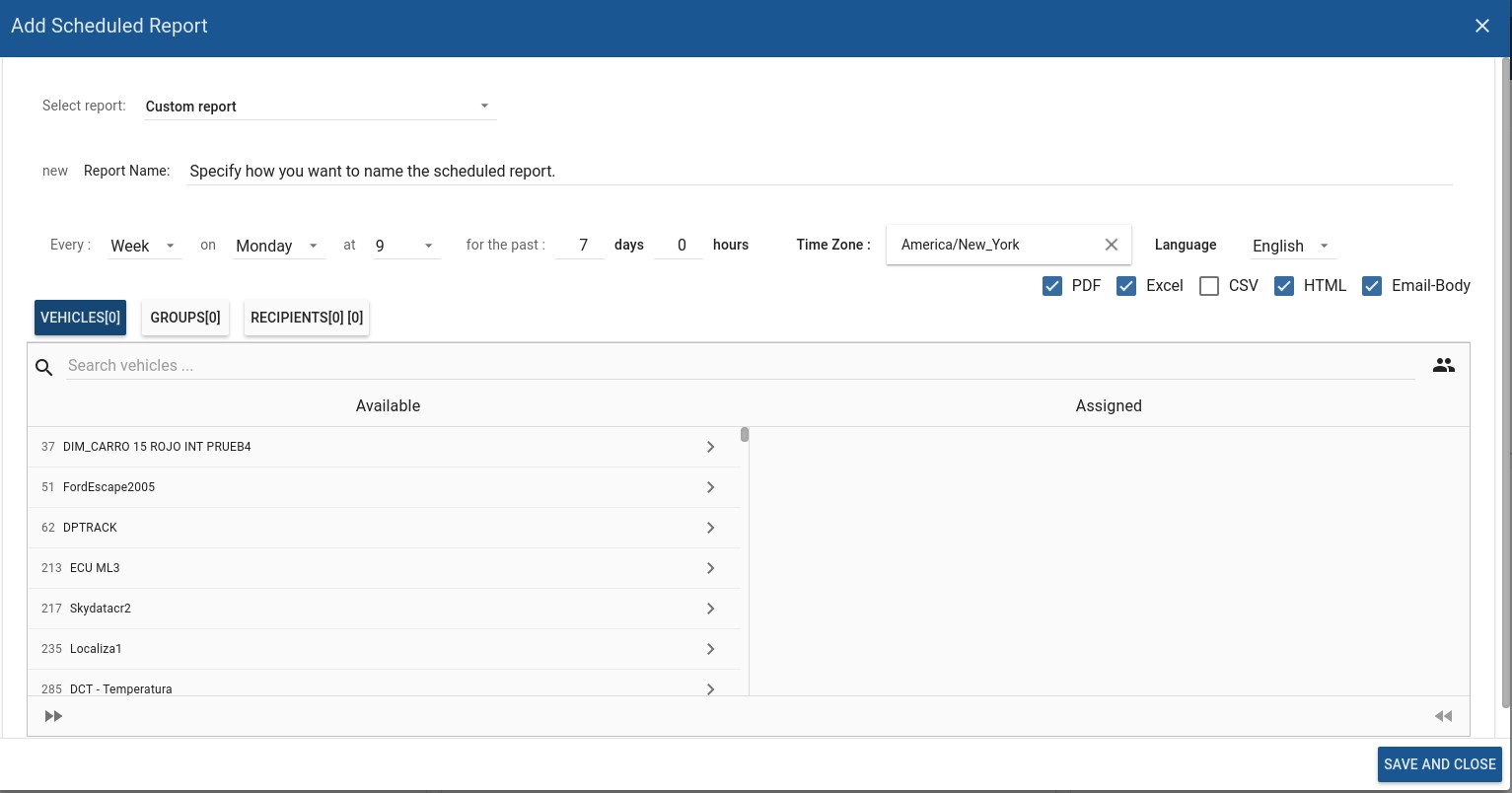
Updated about 2 months ago
