Applications
Embedding Applications
Pegasus allows you to embed custom web applications within the PegApplication's user interface.
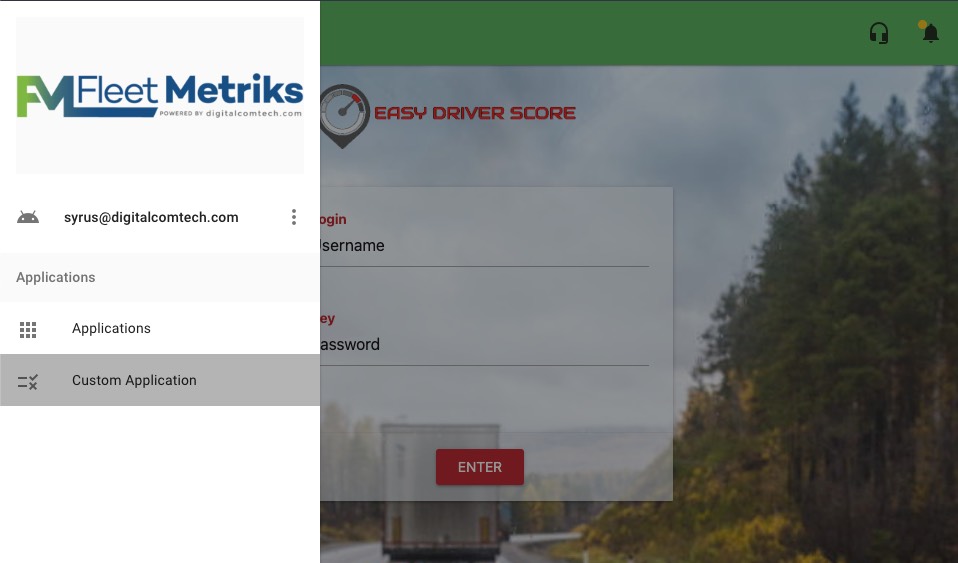
In order to achieve this you’ll need to:
-
Secure your app’s webpage with an SSL certificate
-
Allow the app to be embedded inside the Pegasus webpage by setting an HTTP header called
Content-Security-Policy with a directive calledframe-ancestorswhich allows you to specify which domains allow embedding.
Here you'll want to add the *.pegasusgateway.com, and the custom pegasus domain where the site will be embedded in.
Content-Security-Policy: frame-ancestors https://*.pegasusgateway.com https://*.pegasusdomain.com;For more information on content security policy visit: https://content-security-policy.com/
Using Access Control HeadersNote that you can also use the Access-Control-Allow-Origin header to allow content to be fetched from Pegasus. In this case you could set the value to a
*indicating a wildcard and it allows Pegasus to fetch all contents of your webpage.
While this is a possibility it is considered insecure and should be avoided.
Auto Login
Pegasus allows you to pass a URL param called auth which contains the user's token that's opening a custom application.
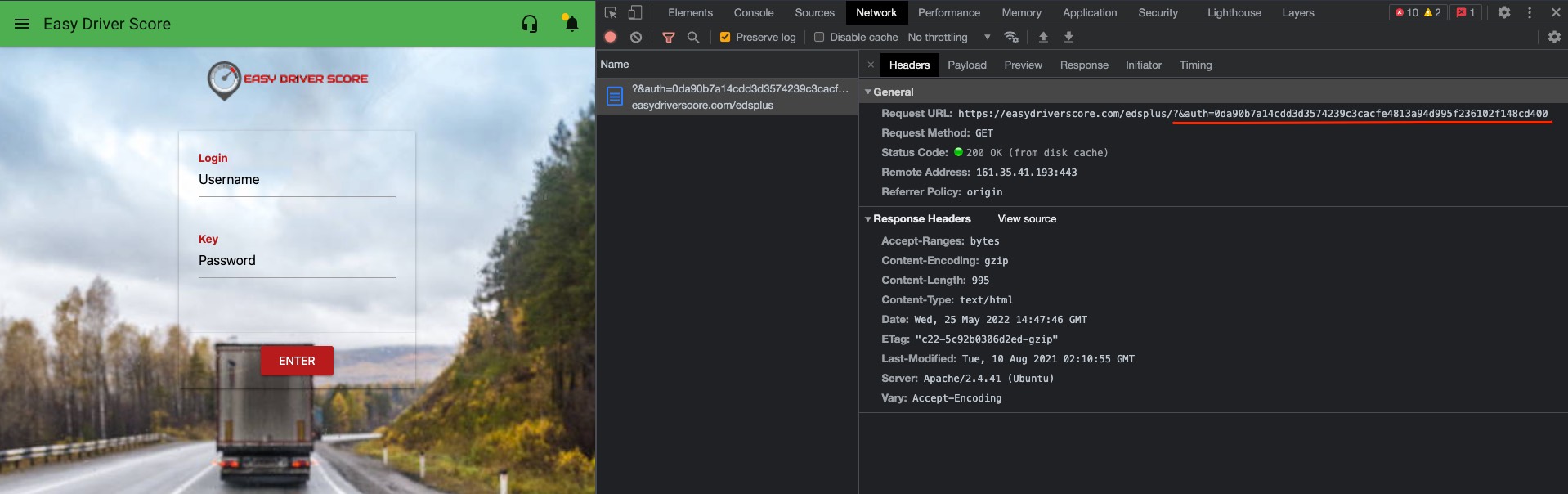
The authentication token from the url param auth can be intercepted and with the Get user info method from the API you can get the user's information, including their email address.
Once you have the email address you can compare this to a local database on your application to automatically log the user in without requiring them to login again.
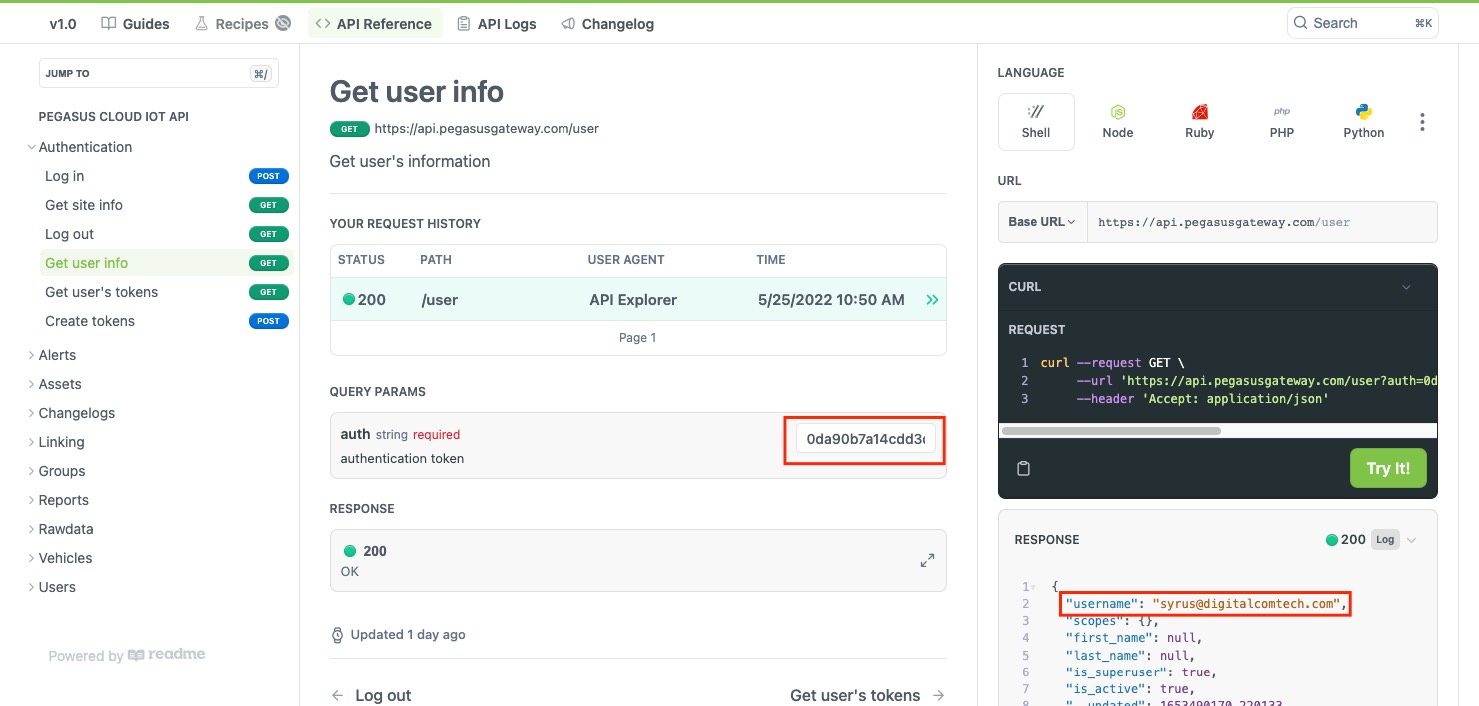
Syrus Mobile
Syrus Mobile is a Mobile version of the Pegasus platform application.
All you need to do is download the application and login with your credentials to access the User Interface.
Note that this application does not feature all enabled Pegasus platform pages like Organization, only the tracking relevant pages.
Taurus App
The Taurus application is an iOS and Android mobile application that can be used to track a phone on Pegasus.
Getting started
To get started with Taurus you'll need to first create an asset, and assign it to a group.
Afterwards enable the Tracker Mode option.
Once the tracking mode is enabled you'll have a unique tracking token that you'll use to put into the Taurus application.
"tracker": {
"asset_id": 1119,
"site_id": 53,
"site_url": "dev2.pegasusgateway.com",
"active": false,
"token": "F9TLG0WQ", // <- Token Used for Taurus Application
"device": 450005314525050
},Updated 2 months ago
